Start by making sure all programs are up to date. If you do not automatically update Windows, be sure to visit Microsoft Update, as well. Having the latest version of Flash, Java, Windows and your Internet browser means you have all of the fixes and patches in place that could have been causing memory leaks or other errors that have been bogging your system down.
Next, scan for viruses. Viruses and other malware are notorious for slowing down a computer as they use a lot of resources in their bid to take over your computer as well as those all over the world. Make sure your virus free by using free programs like Malwarebytes and Microsoft Security Essentials.
You should now uninstall any programs you no longer use or need. You can do this from the control panel under Add / Remove Programs or sometimes from the start menu. programs will often run in the background without your knowledge, using system resources that can slow down your computer unnecessarily. To disable other programs from loading at boot, you can go to Start>Run and type msconfig and hit Ok. Under the start-up tab, uncheck any programs you know do not need to load into memory at boot. This does not uninstall them, merely prevents them from using RAM when then do not need to do so.
Once you have all of the latest patches and have confirmed you are virus-free, you can now start optimizing your computer. A good place to start is to run Disk Cleanup. To do this, go to Start>All Programs>Accessories>System Tools>Disk Cleanup. It might take a while for Windows to analyze your computer, but once it is done it will show you a list of files that can be removed to help you regain space on your hard drive. After this has completed, the next step is to run the Disk Defragmenter from the same location. Disk defragmenter moves files to the front of the drive so the hard drive doesn’t need to work too hard to access them
Now that your disk is organized and free of clutter, you should now run error checking on your hard drive. You disk will have errors on it, so this process will fix errors and also map out bad sectors on the drive. To run this utility, right click the C: drive and select Properties. Next, click the Tools tab and under error-checking have it scan for bad sectors and automatically fix errors it finds. The error-checking will then run the next time your system is rebooted.
One of the last things you can do is make sure your PC is free of dust bunnies. You can use a can of compressed air to clean the front intake grill and the rear exhaust fans
The cooler the PC, the faster it will run
link to top
Solutions::to ur queries:::
Problem::
Whenever I open a folder, another folder with the same name is created under it.
Solution::
Your system is infected by a variant of Indonesian virus called Brontok/Rontokbro. It creates a
sub-folder in a folder with same name. Most of the times it comes from mobile memory cards. Scan with
a good anti-virus and remove the virus. Also download HijackThis and scan your system with it in
Safe Mode, then fix following entries:
C:\WINDOWS\system32\SSVICHOSST.exe
F2 - REG:system.ini: Shell=Explorer.exe
SSVICHOSST.exe
O4 - HKCU\..\Run: [Yahoo Messengger]
C:\WINDOWS\system32\SSVICHOSST.exe
O7 - HKCU\Software\Microsoft\Windows\Current
Version\Policies\System, DisableRegedit=1
Making genuine windows
indows Genuine Validation Error NotificationSolve::
Download this s/w called magical jelly
http : //www . magicaljellybean .com/files/keyfinder.v1.51.zip
Then run keyFinder and change windows key to this::
V2C47-MK7JD-3R89F-D2KXW-VPK3J
Thats it. restart ur pc n ur windows XP is genuine now...

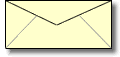
2 comments:
great work....
Good work :)
Post a Comment