Entertaintment: Watch my video with punjabi rap..For More videos click Entertainment link...Enjoy..
Wednesday, May 9
Thursday, April 15
Welcome to the world of computers
Just give a click on link written in blue and you reach the page.
1)Do you want to learn how to Free up wasted space on computer :? Just click the link below
Free up wasted space on computer
2)This Tutorial teaches you to Control Inactive system tray icons.Just click the link below
Control Inactive system tray icons
3)Type with an onscreen keyboard.Just click the link below
Learn typing on onscreen keyboard
4)Some shortcut keys.Just click the link below
Shortcut key that might be helpful to you
5)Keep you system optimized but how?Just click the link below
system optimized
6)Presenting the names of some useful websites .Just click and navigate to the desired page,
Name of some useful websites..
7)Presenting some common problems and solutions alongwith which may frustrate you at times.Just click the link below
8)Do you want to take sund of glass, wind ,thunder ,rain,ice...no need to worry now just navigate to the free website links and enjoy!Just click the link below
9)Visit here for downloading some softwares for your daily needs. Links are provided for the softwares. Any more software required just name and administrators would try to get it .
Download links.10) To get such animated signature leave a comment ...
Wednesday, April 14
Free up Wasted space on computer
Removing unused programs is a great way to free up disk space, which will speed up your computer. Another way to find wasted disk space is to use the Disk Cleanup tool.
Run Disk cleanup
To run the Disk Cleanup tool Click Start, and then click My Computer.
Run Disk cleanup
To run the Disk Cleanup tool Click Start, and then click My Computer.
2)Right-click Local Disk, and then click Properties.
3)On the General tab, click the Disk Cleanup button. Disk Cleanup will spend a few minutes examining your disk.
4)The Disk Cleanup dialog box will appear. Select each of the check boxes in the Files to delete list, and then click OK.
5)When prompted, click Yes. Disk Cleanup will spend several minutes removing these files, which will provide you with more space.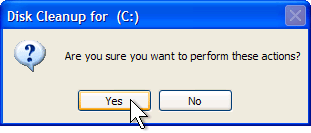
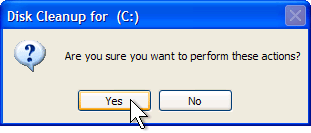
6)If you have more than one hard disk drive, repeat this process for each hard disk drive listed in My Computer
Friday, April 9
Control Inactive System Tray Icons
hide icons
You don't have to hide or show all the icons in your system tray—you can control their disappearing acts. Right-click on the taskbar and select Properties. Click on the checkbox next to "Hide inactive icons" (if it's not checked by default), then click on the Customize button. For each item on this list, you can choose "Hide when inactive," "Always hide," or "Always show" options to decide what you'll see and when.
Fit More Icons on Your Desktop
If your screen is so cluttered with Word documents and program shortcuts that you can't see the rolling meadows of your wallpaper, you don't need to move piles of stuff to the Recycling Bin. Just change the amount of space between icons. Right-click on the desktop, select Properties, then click on the Appearance tab, and click the Advanced button. In the "Item" drop-down, scroll down to Icon Spacing (Horizontal) and Icon Spacing (Vertical); changing the value in the "Size" field will move icons closer together (while increasing the number will move them farther apart). When you're done, click OK. To make your existing icons follow these rules, right-click on the desktop, select "Arrange Icons By" and then click Align to Grid, then go back to the same menu and click "Auto Arrange."
Shut Down from Your Desktop
If you're trying to eliminate every extraneous mouse click, you can shut down your computer with an icon on the desktop. Right-click on your desktop, click "New," and then click "Shortcut." In the "Type the location of the item" field, type "shutdown -s -t 00" to give you a way to shut down the computer immediately. (Change the -s to -r to create a reboot shortcut instead.)
On screen keyboard
Type With an Onscreen Keyboard
Whether you have trouble with your hands or you just prefer using the mouse, typing with Windows' onscreen keyboard can be a great convenience. Navigate to Start > All Programs > Accessories > Accessibility, and click "On-Screen Keyboard." Click OK to clear the dialogue box and then start "typing"—you can even change the settings to "press" keys just by hovering your mouse over the letter you want (enable this feature by selecting "Typing Mode" from the Settings menu).
Shortcut keys
The Best Computer Tips and Tricks: Keyboard Shortcuts for Windows Vista and XP and Microsoft Office
Windows Key+E
The best part about shortcut keys is letting your keyboard do half the work. This is a perfect example: This shortcut allows you to open Windows Explorer with one quick keystroke.
windows Key+M
This is the shortcut to keep in mind when you are at work doing anything but working—it allows you to minimize all of your open windows, leaving just the desktop left exposed. To restore the windows, hit Windows key+Shift+M. Another quick way to do this is Windows key+D, which shows your desktop; to restore, just repeat the same keystroke. This is a handy shortcut to have around the next time your boss is wandering through the office.
Alt+Tab
This allows you to easily scroll through all the windows you have open. If you're working in Word and referring to something in Explorer, for example, you can toggle back and forth between the two programs. You can also use this to switch between windows in the same program, making multitasking a breeze. Very similar is Windows key+Tab: In XP, it lets you scroll the items on the taskbar, and in Vista, it starts Flip 3D for a fun graphical spin on the same idea.
Alt+F4
This shortcut is a quick way to close a window in any program. Alt+Spacebar+C (which requires less stretching, but more keys) and Ctrl+W do the same thing. Any of the ways will allow you to close a window without using your mouse to hit the X in the upper-right corner.
Ctrl+Arrow Keys
in Microsoft Word, the left and right arrows allow you to move the cursor to the beginning of the previous word or the next word; the up and down arrows will do the same with paragraphs. This is very helpful when editing a document or scanning for any reason.
Shift+Delete
If you want to delete a file—and you don't want to deal with it later in the Recycle Bin—this is the way to go. Just be absolutely sure that this is a file you won't want back!
Hold Shift While Inserting a CD
Have you ever wanted to insert a CD and not use it right away? This shortcut allows you to bypass Autorun when inserting a CD so you can control exactly when you will use a CD you've inserted.
Ctrl+Drag
There are many ways to copy a file, but this just might be the easiest. All you have to do is click on the file, hold, and drag it into its desired location. This works the same as another handy shortcut, Ctrl+C.
Windows Key+U+U
Quickly shut down Windows by hitting the Windows key (don't hold it down), hitting U to reach the shutdown menu, and then hitting U again to shut down.
Windows Key+Pause
Need a quick way to get to the Systems Properties menu without too much thought? Just press these two keys and you'll be brought right to it.
Ctrl+Z, Ctrl+Y
Undo an action by hitting Ctrl+Z; if you change your mind, Ctrl+Y will redo the undo.
Shift + Arrow Keys
Holding shift and pressing one of the arrow keys will highlight text in Word (or a group of Excel cells) without the mouse, selecting in the direction the arrow points.
Ctrl+U, Ctrl+B, Ctrl+I
This one's for Office newbies. It's a snap to underline, bold, and italicize without the mouse if you press Ctrl+U (underlining), Ctrl+B (bolding), or Ctrl+I (italicizing).
You don't have to hide or show all the icons in your system tray—you can control their disappearing acts. Right-click on the taskbar and select Properties. Click on the checkbox next to "Hide inactive icons" (if it's not checked by default), then click on the Customize button. For each item on this list, you can choose "Hide when inactive," "Always hide," or "Always show" options to decide what you'll see and when.
Fit More Icons on Your Desktop
If your screen is so cluttered with Word documents and program shortcuts that you can't see the rolling meadows of your wallpaper, you don't need to move piles of stuff to the Recycling Bin. Just change the amount of space between icons. Right-click on the desktop, select Properties, then click on the Appearance tab, and click the Advanced button. In the "Item" drop-down, scroll down to Icon Spacing (Horizontal) and Icon Spacing (Vertical); changing the value in the "Size" field will move icons closer together (while increasing the number will move them farther apart). When you're done, click OK. To make your existing icons follow these rules, right-click on the desktop, select "Arrange Icons By" and then click Align to Grid, then go back to the same menu and click "Auto Arrange."
Shut Down from Your Desktop
If you're trying to eliminate every extraneous mouse click, you can shut down your computer with an icon on the desktop. Right-click on your desktop, click "New," and then click "Shortcut." In the "Type the location of the item" field, type "shutdown -s -t 00" to give you a way to shut down the computer immediately. (Change the -s to -r to create a reboot shortcut instead.)
On screen keyboard
Type With an Onscreen Keyboard
Whether you have trouble with your hands or you just prefer using the mouse, typing with Windows' onscreen keyboard can be a great convenience. Navigate to Start > All Programs > Accessories > Accessibility, and click "On-Screen Keyboard." Click OK to clear the dialogue box and then start "typing"—you can even change the settings to "press" keys just by hovering your mouse over the letter you want (enable this feature by selecting "Typing Mode" from the Settings menu).
Shortcut keys
The Best Computer Tips and Tricks: Keyboard Shortcuts for Windows Vista and XP and Microsoft Office
Windows Key+E
The best part about shortcut keys is letting your keyboard do half the work. This is a perfect example: This shortcut allows you to open Windows Explorer with one quick keystroke.
windows Key+M
This is the shortcut to keep in mind when you are at work doing anything but working—it allows you to minimize all of your open windows, leaving just the desktop left exposed. To restore the windows, hit Windows key+Shift+M. Another quick way to do this is Windows key+D, which shows your desktop; to restore, just repeat the same keystroke. This is a handy shortcut to have around the next time your boss is wandering through the office.
Alt+Tab
This allows you to easily scroll through all the windows you have open. If you're working in Word and referring to something in Explorer, for example, you can toggle back and forth between the two programs. You can also use this to switch between windows in the same program, making multitasking a breeze. Very similar is Windows key+Tab: In XP, it lets you scroll the items on the taskbar, and in Vista, it starts Flip 3D for a fun graphical spin on the same idea.
Alt+F4
This shortcut is a quick way to close a window in any program. Alt+Spacebar+C (which requires less stretching, but more keys) and Ctrl+W do the same thing. Any of the ways will allow you to close a window without using your mouse to hit the X in the upper-right corner.
Ctrl+Arrow Keys
in Microsoft Word, the left and right arrows allow you to move the cursor to the beginning of the previous word or the next word; the up and down arrows will do the same with paragraphs. This is very helpful when editing a document or scanning for any reason.
Shift+Delete
If you want to delete a file—and you don't want to deal with it later in the Recycle Bin—this is the way to go. Just be absolutely sure that this is a file you won't want back!
Hold Shift While Inserting a CD
Have you ever wanted to insert a CD and not use it right away? This shortcut allows you to bypass Autorun when inserting a CD so you can control exactly when you will use a CD you've inserted.
Ctrl+Drag
There are many ways to copy a file, but this just might be the easiest. All you have to do is click on the file, hold, and drag it into its desired location. This works the same as another handy shortcut, Ctrl+C.
Windows Key+U+U
Quickly shut down Windows by hitting the Windows key (don't hold it down), hitting U to reach the shutdown menu, and then hitting U again to shut down.
Windows Key+Pause
Need a quick way to get to the Systems Properties menu without too much thought? Just press these two keys and you'll be brought right to it.
Ctrl+Z, Ctrl+Y
Undo an action by hitting Ctrl+Z; if you change your mind, Ctrl+Y will redo the undo.
Shift + Arrow Keys
Holding shift and pressing one of the arrow keys will highlight text in Word (or a group of Excel cells) without the mouse, selecting in the direction the arrow points.
Ctrl+U, Ctrl+B, Ctrl+I
This one's for Office newbies. It's a snap to underline, bold, and italicize without the mouse if you press Ctrl+U (underlining), Ctrl+B (bolding), or Ctrl+I (italicizing).
Thursday, April 8
Keep Your computer Optimized but how/Make window genuine...
Start by making sure all programs are up to date. If you do not automatically update Windows, be sure to visit Microsoft Update, as well. Having the latest version of Flash, Java, Windows and your Internet browser means you have all of the fixes and patches in place that could have been causing memory leaks or other errors that have been bogging your system down.
Next, scan for viruses. Viruses and other malware are notorious for slowing down a computer as they use a lot of resources in their bid to take over your computer as well as those all over the world. Make sure your virus free by using free programs like Malwarebytes and Microsoft Security Essentials.
You should now uninstall any programs you no longer use or need. You can do this from the control panel under Add / Remove Programs or sometimes from the start menu. programs will often run in the background without your knowledge, using system resources that can slow down your computer unnecessarily. To disable other programs from loading at boot, you can go to Start>Run and type msconfig and hit Ok. Under the start-up tab, uncheck any programs you know do not need to load into memory at boot. This does not uninstall them, merely prevents them from using RAM when then do not need to do so.
Once you have all of the latest patches and have confirmed you are virus-free, you can now start optimizing your computer. A good place to start is to run Disk Cleanup. To do this, go to Start>All Programs>Accessories>System Tools>Disk Cleanup. It might take a while for Windows to analyze your computer, but once it is done it will show you a list of files that can be removed to help you regain space on your hard drive. After this has completed, the next step is to run the Disk Defragmenter from the same location. Disk defragmenter moves files to the front of the drive so the hard drive doesn’t need to work too hard to access them
Now that your disk is organized and free of clutter, you should now run error checking on your hard drive. You disk will have errors on it, so this process will fix errors and also map out bad sectors on the drive. To run this utility, right click the C: drive and select Properties. Next, click the Tools tab and under error-checking have it scan for bad sectors and automatically fix errors it finds. The error-checking will then run the next time your system is rebooted.
One of the last things you can do is make sure your PC is free of dust bunnies. You can use a can of compressed air to clean the front intake grill and the rear exhaust fans
The cooler the PC, the faster it will run
link to top
Solutions::to ur queries:::
Problem::
Whenever I open a folder, another folder with the same name is created under it.
Solution::
Your system is infected by a variant of Indonesian virus called Brontok/Rontokbro. It creates a
sub-folder in a folder with same name. Most of the times it comes from mobile memory cards. Scan with
a good anti-virus and remove the virus. Also download HijackThis and scan your system with it in
Safe Mode, then fix following entries:
C:\WINDOWS\system32\SSVICHOSST.exe
F2 - REG:system.ini: Shell=Explorer.exe
SSVICHOSST.exe
O4 - HKCU\..\Run: [Yahoo Messengger]
C:\WINDOWS\system32\SSVICHOSST.exe
O7 - HKCU\Software\Microsoft\Windows\Current
Version\Policies\System, DisableRegedit=1
Making genuine windows
indows Genuine Validation Error NotificationSolve::
Download this s/w called magical jelly
http : //www . magicaljellybean .com/files/keyfinder.v1.51.zip
Then run keyFinder and change windows key to this::
V2C47-MK7JD-3R89F-D2KXW-VPK3J
Thats it. restart ur pc n ur windows XP is genuine now...
Labels:
add/remove program,
optimized
Tuesday, March 30
Names of websites !!
Name of some Websites for daily work:::::
This website allowsyour files simultaneously upload in multiple websites.
http://tinyload.com/Upload
Drivers Sites
Just click to the site and get software as per your requirements...
01. Driverguide.com::::www.driverguide.com
02. Driverzone.com
03. Drivers.com
04. Drivershq.com
You can use this site to store data....
http://www.dropboks.com/
25 gb of online storage
http://www.skydrive.com/
For jobs search you can visit:
http://www.jobssamachar.com/
This website allowsyour files simultaneously upload in multiple websites.
http://tinyload.com/Upload
Drivers Sites
Just click to the site and get software as per your requirements...
01. Driverguide.com::::www.driverguide.com
02. Driverzone.com
03. Drivers.com
04. Drivershq.com
You can use this site to store data....
http://www.dropboks.com/
25 gb of online storage
http://www.skydrive.com/
For jobs search you can visit:
http://www.jobssamachar.com/
For songs download
MP3
01 http://www.mp3hungama.com/
02 .www.songs.pk
03. http://www.pz10.com/
pc software sites
http://www.download3k.com/.
Covert files to any format online
http://www.zamzar.com//
Website for attaching big files through e-mail
http://www.bigattachment.com
for attaching big files
http://www.sendbigfiles.com
https://www.transferbigfiles.com
Website for online sharing files:
http://www.yousendit.com/
Name of some more useful websites are being updated to this blog.Visit page 2 for more information on various website. All these web sites cater to our daily needs may be of software of drivers for our mobile softwares or any other daily requirement. You just name it and we have .






